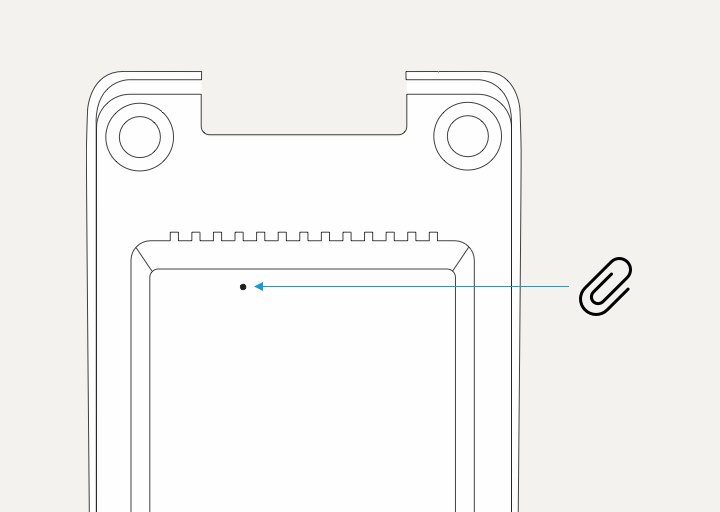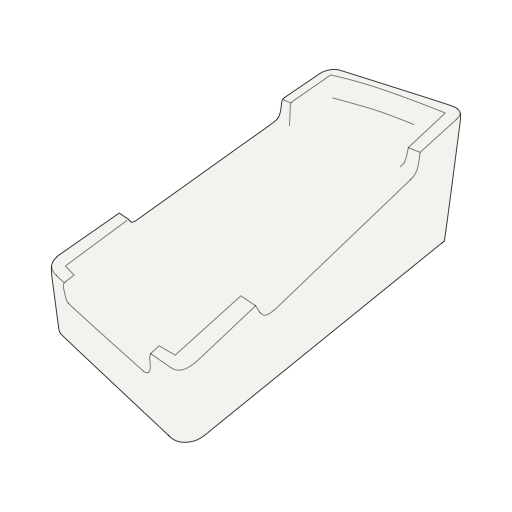
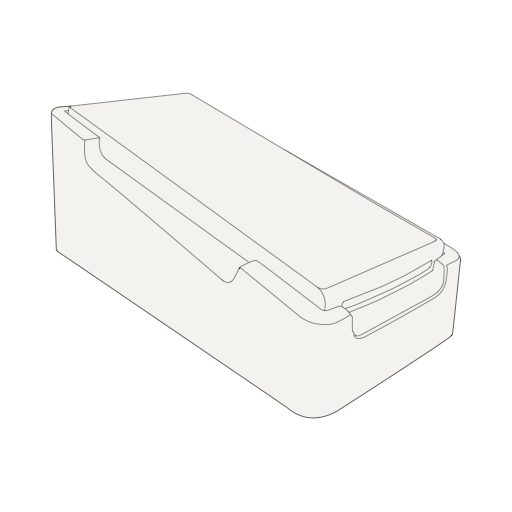
You have unpacked your enforeDock and want to put it into operation?
In this How-To, we will show you the most important points so that you can get started right away.
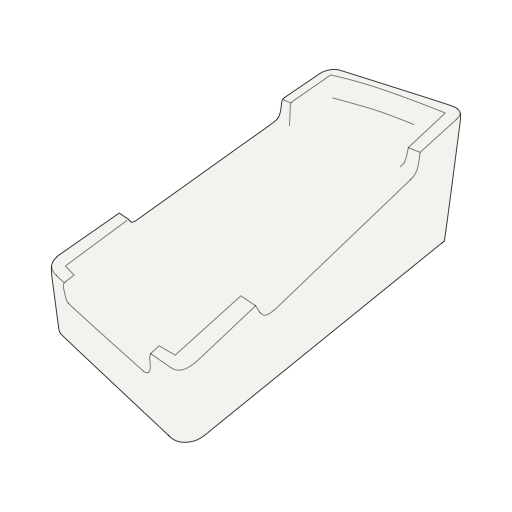
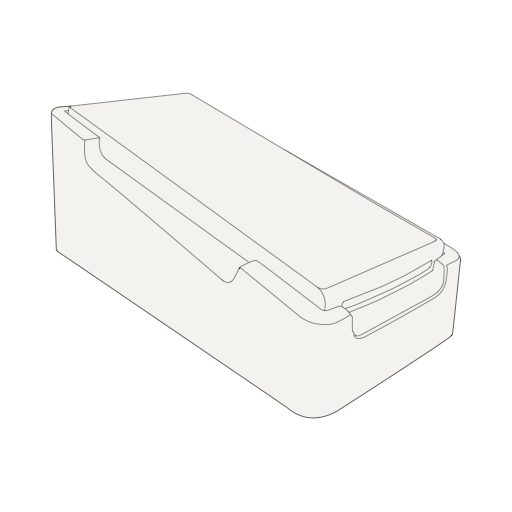
Requirements
Your enforeDock has several ports.
In addition to the ports, your enforeDock has two integrated charging pins that can be used to charge your enforeDonner.
Make sure your enforeDonner is in the correct position when placing it on the enforeDock.
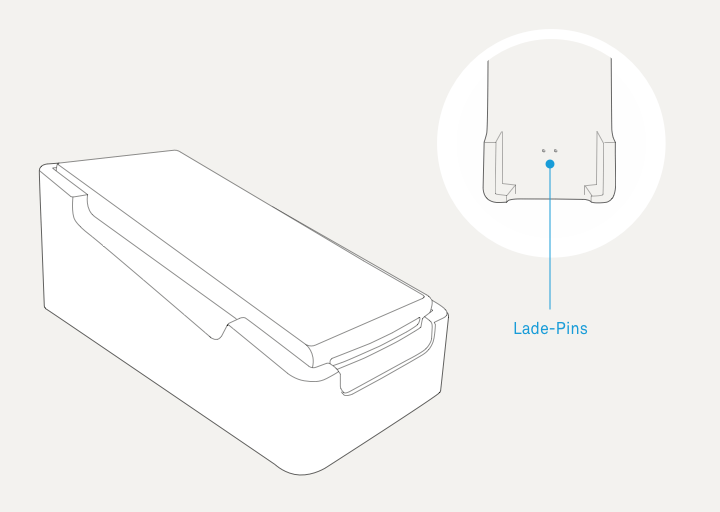
In order for your enforeDock to communicate with your enfore Business Account, an internet connection is required. This connection can be established via Wi-Fi or LAN (recommended).
To connect your enforeDock to the LAN, connect one end of the network cable to a LAN socket on your network and the other end to the LAN socket on the enforeDock.
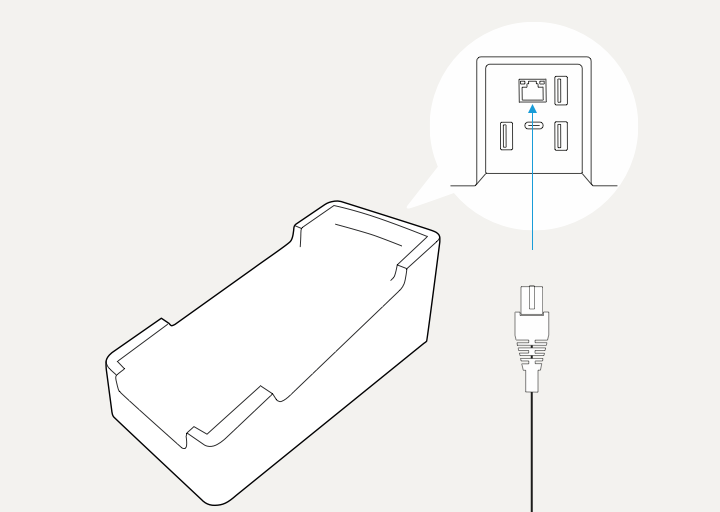
The three available USB ports on the enforeDock allow you to connect peripheral devices such as a receipt printer or barcode scanner (the latter only in combination with the Mac client). For example, connect your receipt printer to the enforeDock via a USB cable. You can then use the receipt printer to connect to a cash drawer.
To avoid damage to the device, use only the USB charger supplied with your enforeDonner for power supply!
First, connect the USB-C plug of the charger to the USB-C plug on your enforeDock. Then connect the USB charger to the power supply.
Your enforeDock does not have a separate power switch.
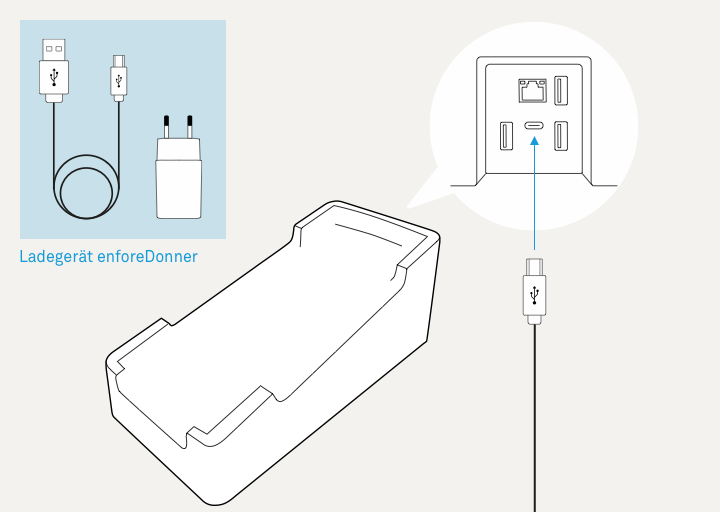
Your enforeDock will start automatically. You will hear an acoustic signal as soon as the startup process is finished.
Your enforeDock does not have a user interface. You commission and control the enforeDock via your enfore device, e.g. via your enforeDonner.
If necessary, compare the displayed serial number with the serial number printed on the bottom of the enforeDock.
In this section, you will learn how to set up a receipt printer on your enforeDock.
The POS location of the enforeDock is already preselected.
To reset your enforeDock to its delivery state, press the reset button on the back of the device.
Hold down the reset button until four individual tones are played.
Release the reset button and wait until you hear a short success melody (duration: approx. 5-7 seconds).