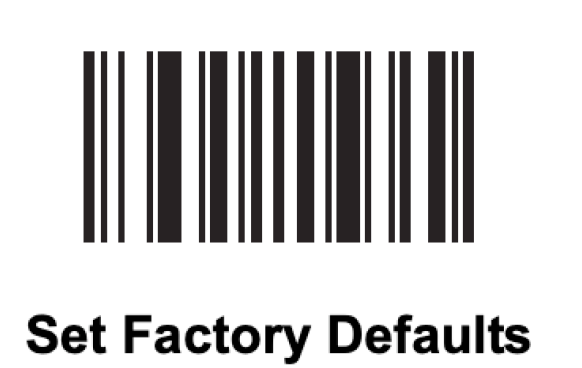
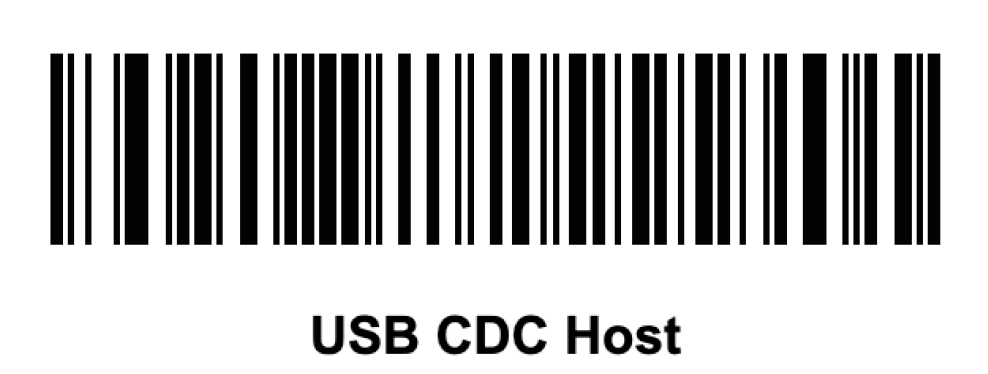
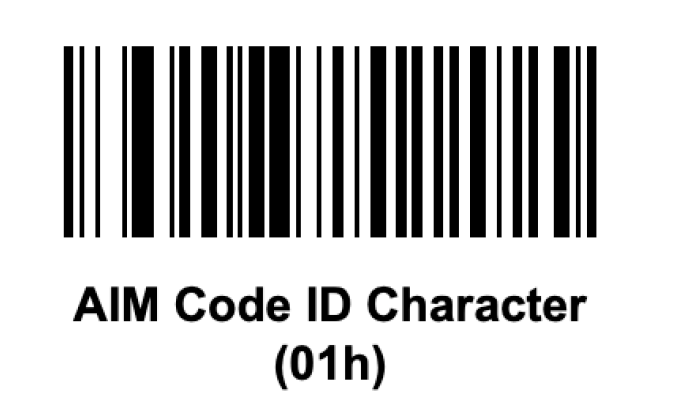
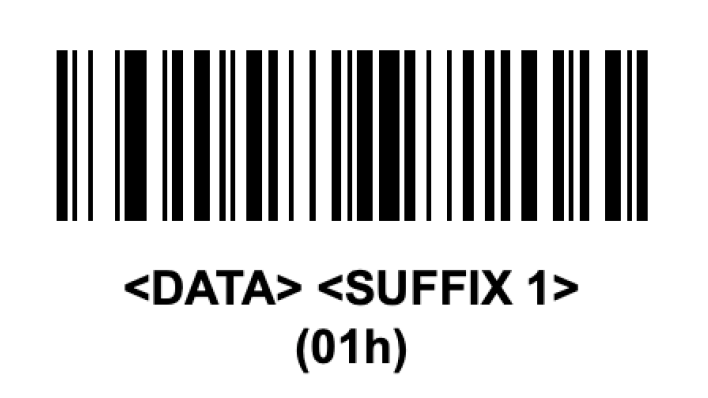
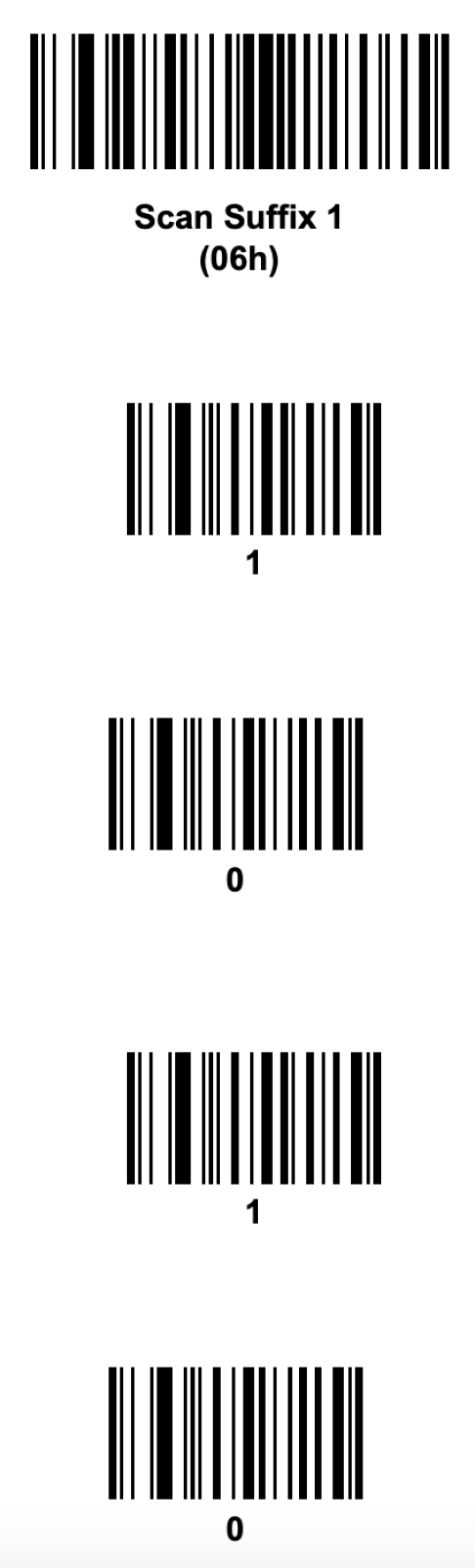
External Zebra scanners of the type Motorola Symbol DS42087 1D 2D Laser Image Barcode Scanner are compatible with your enfore devices. You can install them quickly.
In order to set the Zebra scanners for use with enforePOS, it is necessary to set the AIM ID code, the data transmission format and other settings on the scanner in advance.
In this How-To, we explain the procedure and the sequence of the individual steps.
Requirement
It may happen that the scanner does not scan the QR codes from the smartphone or screen. If this problem occurs, you will need to print out the QR codes.
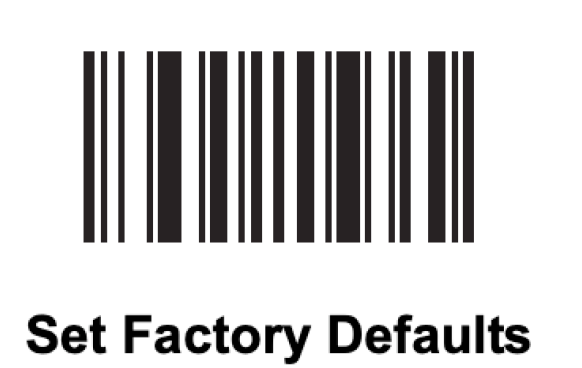
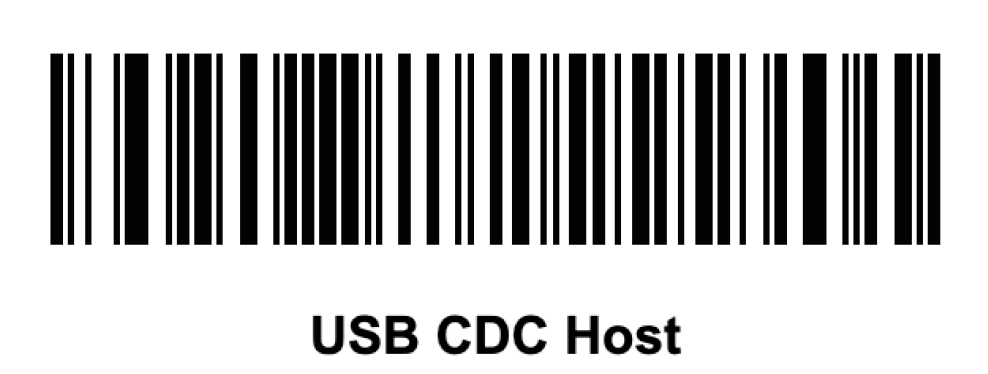
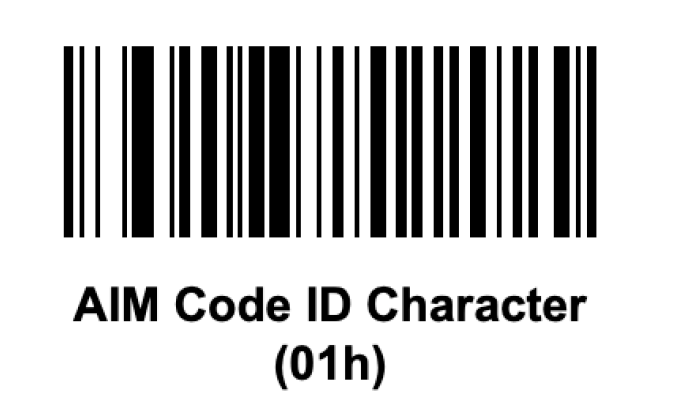
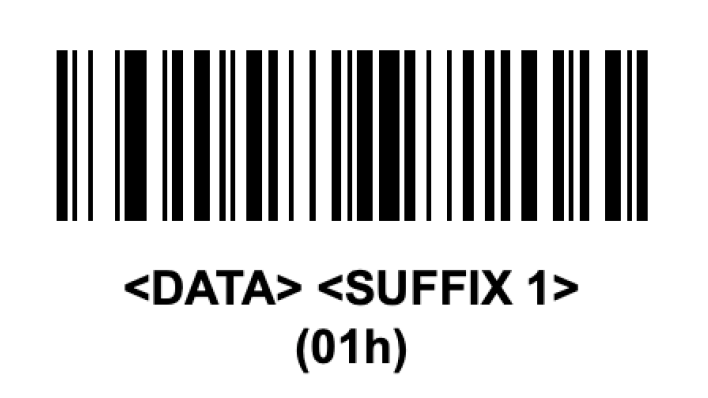
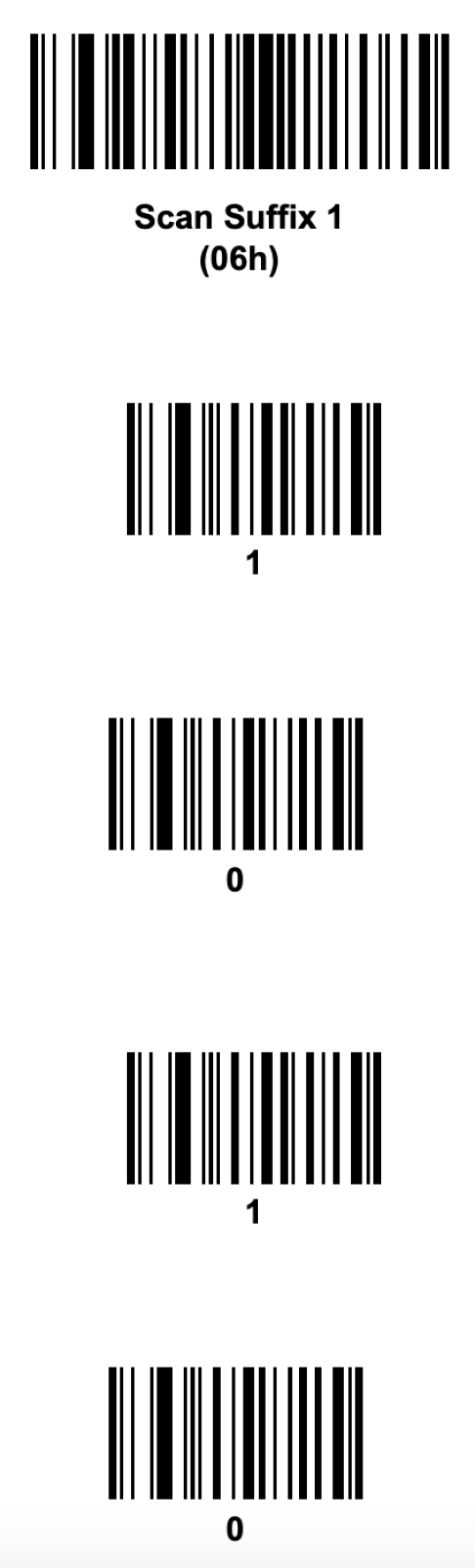
For further information, please use the Product Reference Guide.